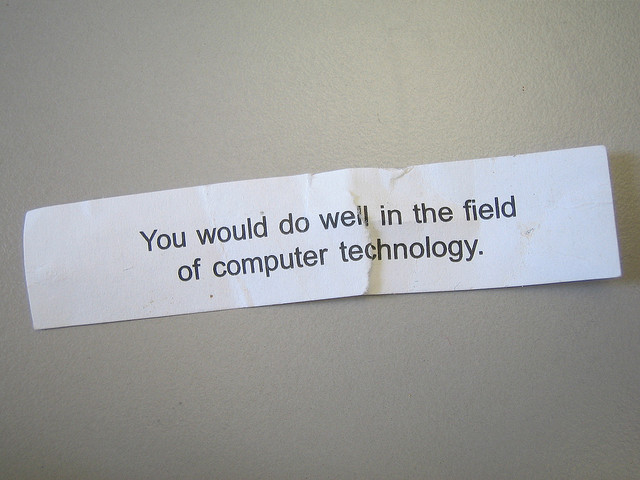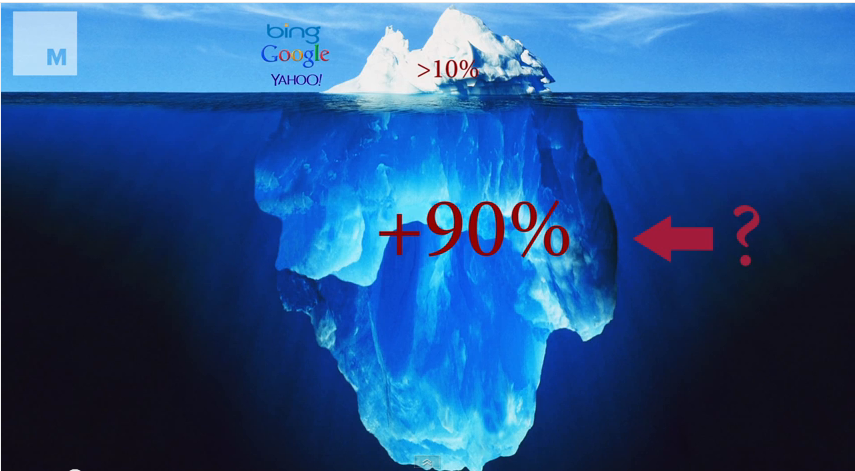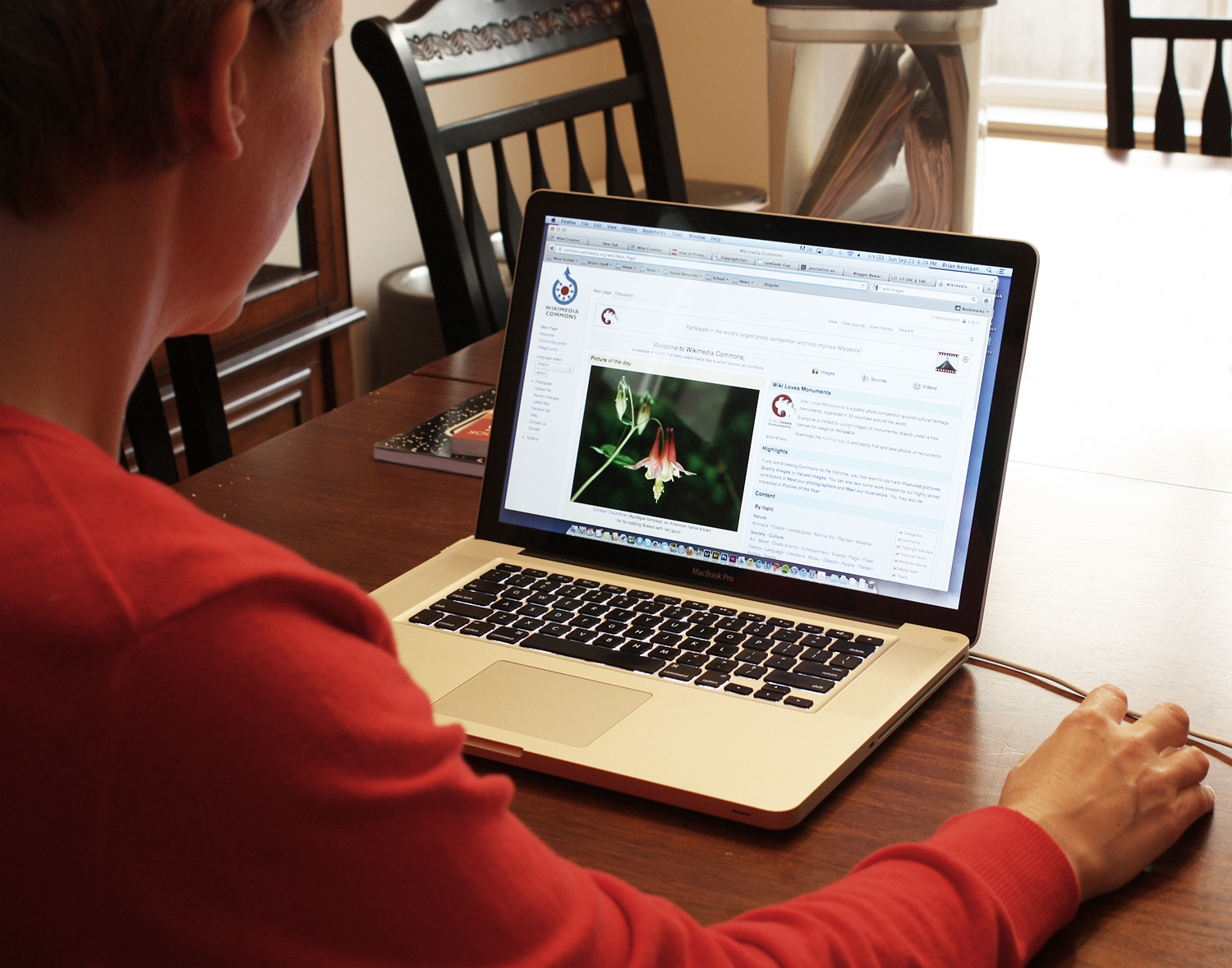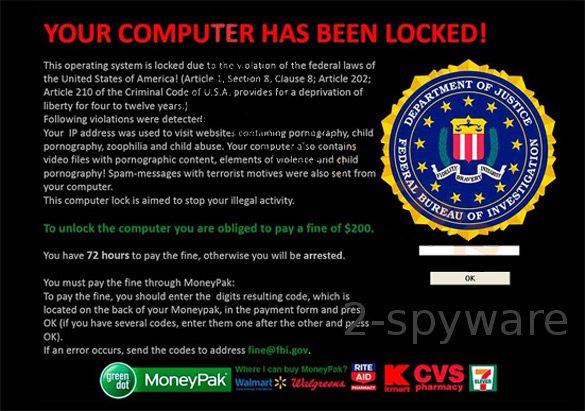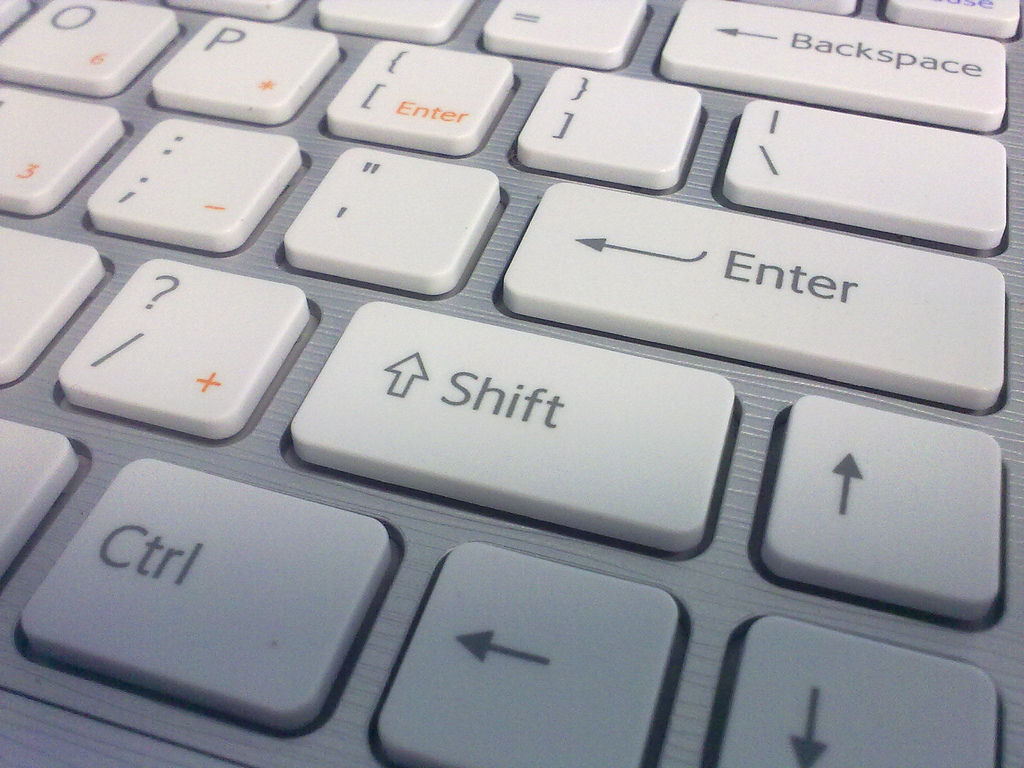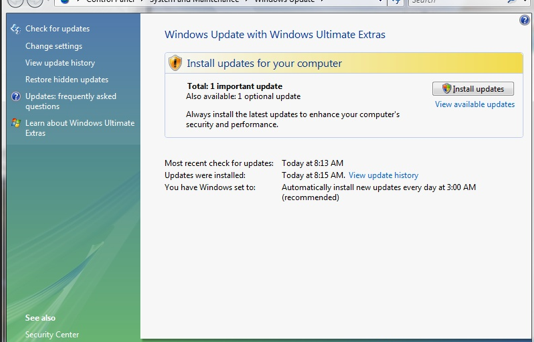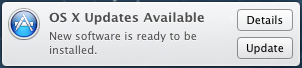Like any piece of equipment, digital or not, computers need regular maintenance. If no maintenance is done routinely, the computer will start running slower, will crash more often, and might even get a few viruses. So here’s a few computer maintenance tasks you can do yourself.
1) Update your anti-virus.
We discussed in other blog post why updating your anti-virus software is essential to keep your computer trouble free. A current anti-virus is probably the most important thing you can do in terms of computer maintenance. To do this, open your anti-virus software, look in its menus for the upgrade (or upgrade definition option), and click on it. Most anti-viruses would have the option (somewhere under the Preferences settings) to update automatically. We recommend you set it on automatic updates.
2) Update your operating system.
Both Microsoft and Apple regularly release updates for their operating systems. Check the operating version of your computer OS, and upgrade if necessary.
3) Clean your browser’s cache, cookies and browsing history regularly.
While browsing the Internet, your browser collects lots of small files (called cookies) and also downloads files such as images, and even entire Internet pages that are stored on your computer in hidden folders. In time, the amount of those files can get very big, occupying space on the hard drive, slowing down the browser, causing the browser and even the entire computer to crash. No matter what browser you use, regularly check the preferences settings and choose to erase cookies, cache and browsing history.
Perform these three steps regularly for a well-maintained computer!